Adding Google AdSense Ads to Blog Posts in the New Wix Blog
Important:This article is about the new Wix Blog. For information about the previous Wix Blog, click here.
Monetize your blog posts by adding Google AdSense ads. To learn more about how Google AdSense works, click here.
Step 1 | Create a Google AdSense Account
If you have not done so already, create a new Google Ad account or log into an existing account.
To create a Google AdSense account:
- To access Google AdSense, click here.
- Verify your site, following these instructions.
Note: After you verify one site, additional sites can be added to your site list without verification. You must add sites to your site list to display ads.
Step 2 | Create an Ad Unit and Generate an AdSense Code
Next, create your ad unit and generate an AdSense code.
To create an ad unit and generate an AdSense code:
- In Google AdSense, go to the Ads tab.
- Click the Ad Units tab.
- Click New ad unit.
- Select Display ads.
- From the Ad size drop-down on the right, choose either Responsive or Fixed.
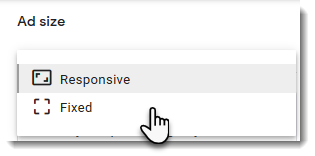
6. Complete the setup process (enter an ad name, select sizes, etc.).
7. Click Create.
8. Click Copy code snippet to copy the code.
9. Save the code for future use.
Note: You will need to paste this code each time you want to place an ad in a blog post.
Note: You will need to paste this code each time you want to place an ad in a blog post.
Step 3 | Modify the AdSense Code
Add data-page-url="https://www.domain.com/" to the code. Be sure to replace "www.domain.com" with your own domain name.
For example, if the address of your site is www.mystunningwebsite.com, then your code should look like this:
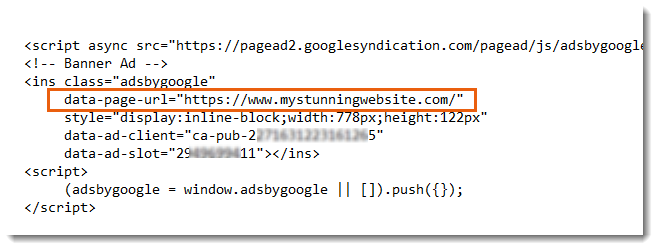
For example, if the address of your site is www.mystunningwebsite.com, then your code should look like this:
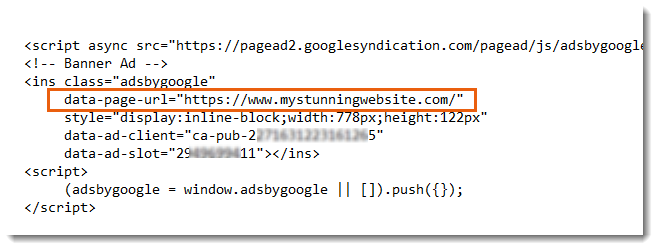
Step 4 | Add the AdSense Code to a Blog Post
Add the AdSense code to any blog post you want to display an ad in.
To add your AdSense code to a blog post:
- Click Create a Post to start writing a blog post.
- Click the HTML icon
 at the bottom of the page.
at the bottom of the page. - Click the Add HTML or URL icon
 .
. - Select HTML Code.
- Paste the AdSense code you saved.
- Click Update.
Notes:
- It may take some time for the ad to appear in the post.
- To view the ad, make sure any ad blockers you installed on your browser are disabled.

0 Comments
IF U HAVE ANY DOUBTS PLEASE COMMENT